Solved: Windows 10 file system error (-2147416359) when opening photos 2020
- Admin
- Sep 13, 2020
- 4 min read
A number of users report Wouldn’t open photos; file system error (-2147219196) after windows 10 20H2 update. For some others, while open store applications or just the store app itself, are getting a File System Error (-1073545193), Windows 10 file system error 10737 or file system error 65535.
I cannot open .jpg or .png files on my pc. They open fine when i use MS Paint to view them but when i view them in that app, a popup message with File System Error (-2147163901) appears and the picture never opens.
File System errors are usually caused by Disk Related Errors which can be due to bad sectors, disk integrity corruption or anything else related. And also when system files get corrupted, updates not install properly users may face this File System Error 1073545193. If you are struggling for this problem, here some solutions to get rid of this error.
Contents
Windows 10 file system error (-2147219196)
First of all check and install the latest updates that may contain the bug fix for the file system error.
Open settings, update & security,
From windows update click check for updates.
This will download and install If any pending updates there.
Restart windows and open the photos app.
If you are getting the error while open windows store or windows store apps then Press Windows + R key, Type wsreset.exe, and press Enter. The WSreset tool will clean up the Store cache. It may take a few minutes, so be patient. After that, Windows Store will be opened again and you will be able to update or install your apps once again.
Boot the system in Clean boot and check if the issue still persists. Windows Clean boot process will help you determine which third party program/app that is causing this issue. It could be some other application or programs, which run on the computer in the background, leading to this issue.
Reset the Photos App
Resetting the Photos app will wipe the app’s cache and reset all its data to default settings.
Right-click the Start menu and go to “Apps and Features.
Next, scroll down to “ Microsoft Photos” in the list and click it,
then click the “Advanced Options,” link, and in the next window click “Reset.”
This will wipe all data from the Photos app, including any saved image presets or settings you may have had, and get it back to its original state. check if the problem solved.

Uninstall Windows Photo and Reinstall
Type PowerShell on start menu search right click on the first result and select run as administrator.
Now Type Get-AppxPackage Microsoft.Windows.Photos | Remove-AppxPackage, and press Enter to remove photos app package.

Click here to download PsExec from the official Microsoft Docs website. Simply click Download PsTools link from the website
The downloaded file will be in zip format. Right click the file and select Extract files
Select appropriate location D: drive and extract the files.
Now open the command prompt as administrator
d:\tools\PsExec.exe -sid c:\windows\system32\cmd.exe

Now, a new Command Prompt window will open up. In that new window, type in,
rd /s “C:\Program
Files\WindowsApps\Microsoft.Windows.Photos_2018.18051.17710.0_x64__8wekyb3d8bbwe
You will now get a confirmation prompt. Type Y and hit Enter.
This will now delete all the contents of your Microsoft Photos app folder named as –Microsoft.Windows.Photos_2018.18051.17710.0_x64__8wekyb3d8bbwe.
Note: The Windows Photos App version number will different for you.
Now restart windows and open Microsoft Store and Search for Microsoft Photos to install it on your computer.
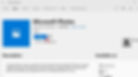
Re-register Windows apps
If the above solution didn’t work for you, then try to reinstall all the UWP apps on your computer following the steps below.
Open PowerShell as administrator and execute the command below
Get-AppXPackage | Foreach {Add-AppxPackage -DisableDevelopmentMode -Register “$($_.InstallLocation)\AppXManifest.xml”}

After complete the command, restart windows and check there is no more file system error while opening the photos app.
Check corrupted system files
Again sometimes corrupted, missing system files cause a different error while open windows apps. Run the system file checker utility that scan and restore missing corrupted system files with the correct one.
Open the command prompt as administrator,
Type sfc /scannow and press enter to execute the same

This will start scanning for missing corrupted system files.
If found any the SFC utility automatically replace them with correct ones from a compressed folder located %WinDir%\System32\dllcache
Wait until 100% complete the scanning process,
After that restart windows, and check there is no more error while open the photos app or windows store.
Check Hard disk for errors
For most of the users After performing the Above steps the file system error solved. But still, you are getting the error then you must check your hard for Errors. Because Bed sectors on Hard disk can occur a number of problems and the file system error is one of them. so that we recommend to run the windows chkdsk command to check and repair Hard disk errors.
Open Command prompt as administrator,
Type chkdsk c: /r /r and press the enter key to execute the command.

When it prompt “Would you like to schedule this volume to be checked the next time the system restarts? (Y/N)”. Answer Yes to that question by pressing the Y key on your keyboard and press Enter. Restart your computer. After restarting, the disk checking operation should start. Wait until Windows check your disk for errors.
During this scanning and repairing process, this command utility check hard disk errors, bad sectors. if found anything this tool tries to repair itself or If this unable to fix the error itself then this will notify you when is the problem cause. So that You should try to fix them.
Did these solutions help to fix Windows 10 file system error? Let us know on comments below, Also read:


















