How To Fix Google Chrome High CPU usage Windows 10, 8.1 and 7
- Admin

- Jul 14, 2020
- 4 min read
Google Chrome the most wildly used web browser all over the world. And It’s the most popular web browser, in terms of features, user-interface and pretty much everything with Fewer errors and super-fast browsing experience. But sometimes due to virus infection, an improper configuration, or problematic chrome extension that Browser starts misbehaving such as Your connection is not private, Unable to connect to the proxy server, this webpage is not available. But one of most nightmare problem google chrome using too much CPU, A number of users report Google Chrome High CPU usage at startup, Windows 10 freezes Unresponsive during open chrome browser.
Contents
Google Chrome High CPU usage
Did you notice google chrome high CPU usage, Windows PC Slow down became unresponsive during open Google chrome browser? This problem mostly cause due to Virus malware infection may you have installed a number of Extensions on chrome browser, Browser is get corrupted /outdated etc. Here 5 effective solutions to fix Google Chrome High CPU usage windows 10, 8.1, and 7.
Check Virus/ Malware infection
Most of the time, Virus malware infection, corrupted Cache, Cookies, Browser history etc cause the chrome Browser unresponsive and start using High System resources such as 100% Disk, Memory or CPU.
Install a good antivirus / Anti-malware application with the latest updates and perform a full system scan to make sure virus malware infection not causing the problem.
Install and run third-party system optimizer like Ccleaner to clean temporary files, cookies, cache junk data etc to optimize system performance and clear broken registry errors.
Start Windows in Clean boot state, Open Chrome browser and check if there is no more High CPU usage then there is a problem with a third party application or service. Enable services one by one to determine which one causing the issue.
Tweak on Google Chrome Task Manager
Many of you don’t know Google Chrome built-in task manager. Yes, the Chrome browser has an inbuilt Task manager allow monitoring how much CPU and memory web pages, extensions, and Google processes are using. And from here you can determine what process exactly eating CPU or memory, that make the system unresponsive.
To access Google Chrome Taskmanager, Open Chrome browser.
Then press the combination of Shift + Escape (Shift + Esc) keys together.

On the task manager, you will see the resources on which a web page is taking High CPU usage.
and the resources which are taken by the web pages can lead to Google Chrome high memory usage.
Now, you have to check the web pages which are consuming a lot of RAM or memory.
Check and remove the ones which are taking a lot of memory and it will help you to fix the high CPU usage in the Chrome web browser.
Remove Google Chrome Extensions
Chrome Extensions Developed for increasing usability and deliver a better browsing experience. But sometimes Install Number of Chrome extensions lead to Google Chrome high System Resources usage such As 100% CPU, memory or disk usage.
If you have installed a number of Google Chrome extensions, Then may those causing the Google Chrome High CPU usage. We recommend to disable or delete them one by one and then restart your Chrome browser and see if the chrome high CPU usage is fixed or not.
To Disable or Remove Chrome Extensions Open Chrome Browser
Here on address bar chrome://extensions/ and hit the enter key.
This will display all installed chrome extensions list.
simply toggle off the button to temporarily disable the Extention
Also, there is Remove option to Delete the Extensions one by one completely.
Then restart your Chrome browser and see if the chrome high CPU usage is fixed or not.
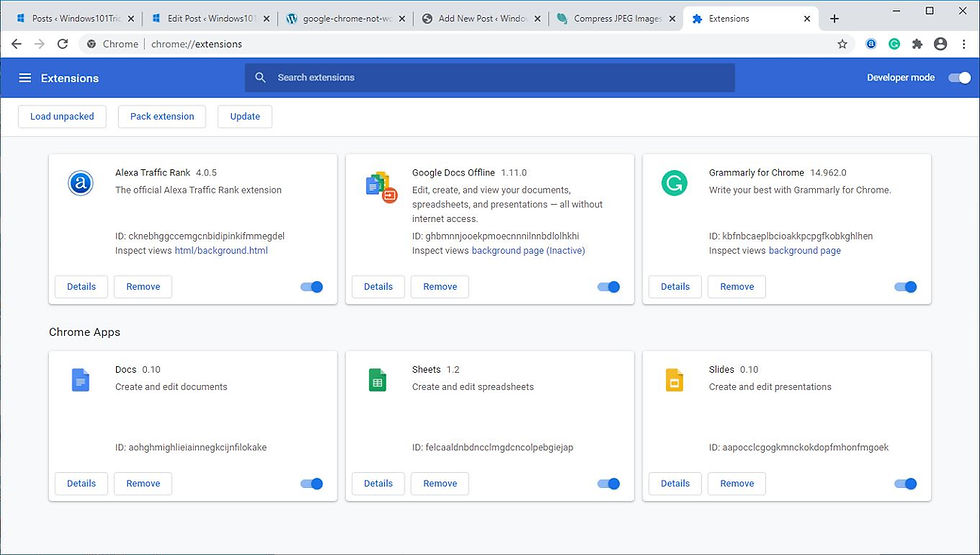
Reset Chrome Settings to Default
After check Virus malware infection, Optimize web browser ( clear junk, cache, cookies ), Remove browser Extensions Still you notice Chrome Browser causing High CPU usage. Then try to Reset the Google Chrome Settings to its Default setup fallowing bellow.
Note: Resetting web Browser may delete personal settings, cookies, bookmarks, and accounts will get deleted. We recommend to backup all chrome browser settings / Or create a system restore point.
Now To reset Google Chrome to default settings on Windows 10
Open Chrome Browser,
Click on three dots Menu located at the top right select Settings option.
Scroll down and click on the Advanced option to see all the advanced settings of the Chrome web browser.

Now scroll down again and at the bottom,
you will see Reset settings to their original defaults option.
Click on it and then click on the Reset button to confirm the resetting process.

This action will reset Chrome to default settings and will solve Google Chrome high CPU usage problem.
After that Check Chrome Running smoothly without causing high system resource usage.
Disable Chrome Hardware Acceleration
Usually, to fasten the browsing speed, Google Chrome would allow users to make use of the hardware acceleration on Windows 10. But sometimes this technique can lead to high CPU in Google for many people using it. Let’s disable Chrome Hardware Acceleration, which may do the magic for you.
Open Chrome browser, type “chrome://settings/” and enter.
Scroll down and click on Advanced
Then toggle off “Use Hardware Acceleration when available”
Re-launch the Chrome browser and check there is no more high CPU usage there.

Re-Install Chrome Browser
Also, you can Re-install the Chrome Browser to Fix Different Chrome Browser Related problems include High System resource usage. First press Win + R, type appwiz.cpl and hit the enter key, Then Select google chrome, Right click and uninstall.

Now visit and download the latest Chrome browser and install the same. I hope This time you didn’t face any problem related to Google Chrome.
Avoid Chrome From High System Resource usage
Keep fewer tabs open. In Chrome, every additional tab is another process on your system, which means that each open tab increases the burden on your CPU. Tabs that are heavy on JavaScript and/or Flash elements are particularly bad.
Don’t install unnecessary extensions: Always avoid installing unnecessary Extensions. Install The Chrome Extension if you really need it. Sometimes poorly coded, or it might just have a bug, on Extensions cause Different problems on the chrome browser.
Did these solutions help to Fix Google Chrome High CPU Usage Windows 10, 8.1, and 7? Let us know on the comments below, Also read:



















Comments